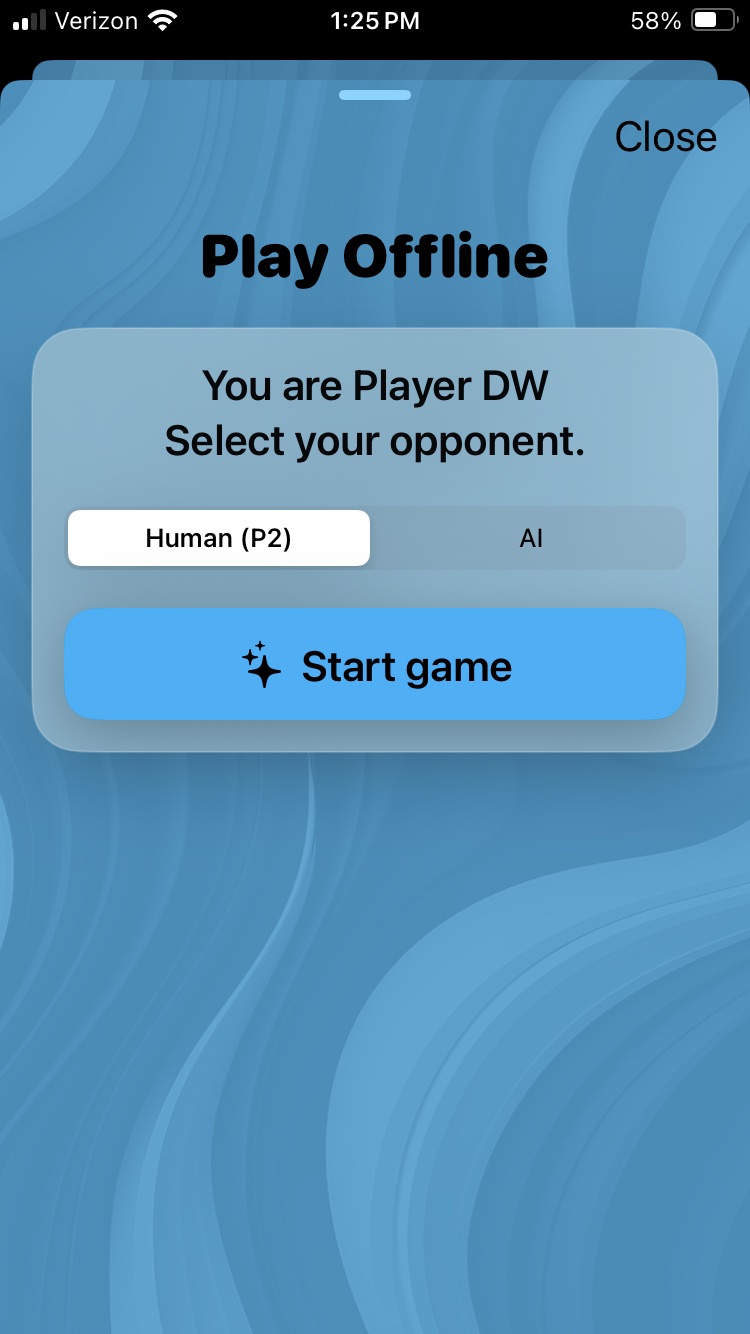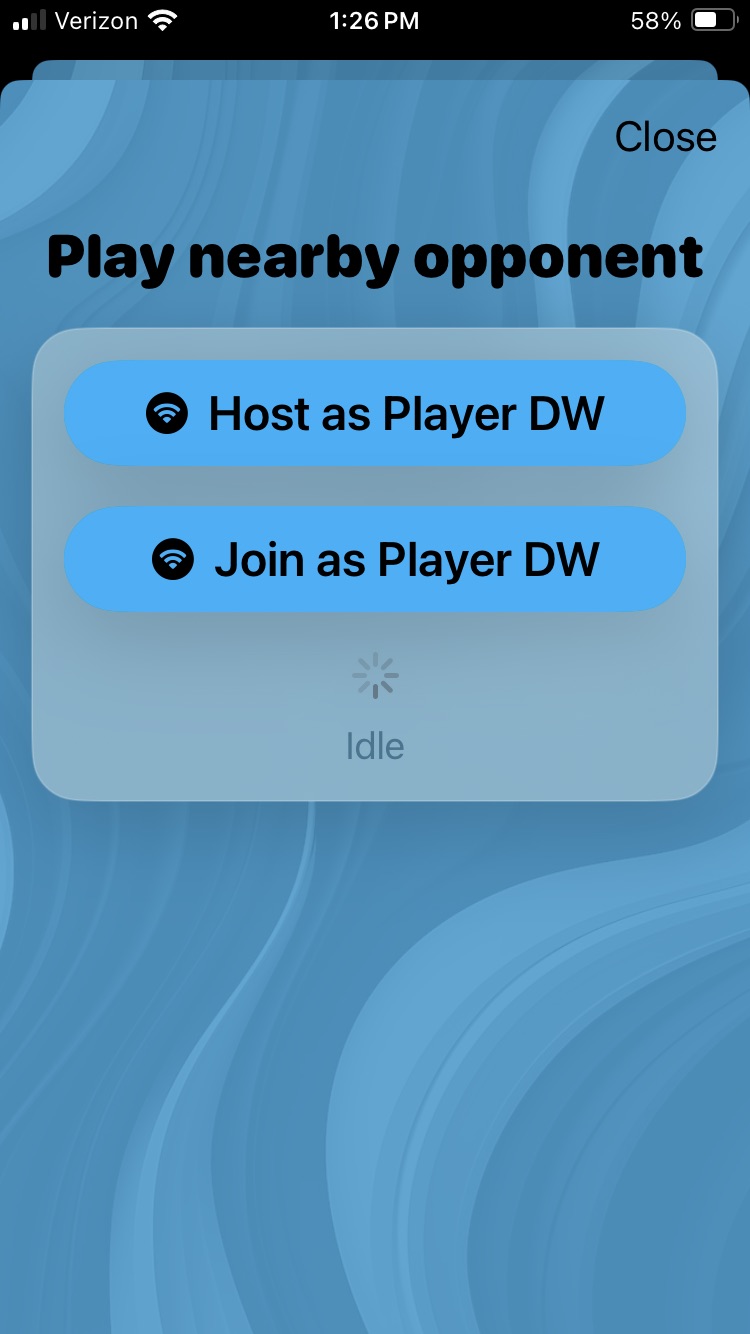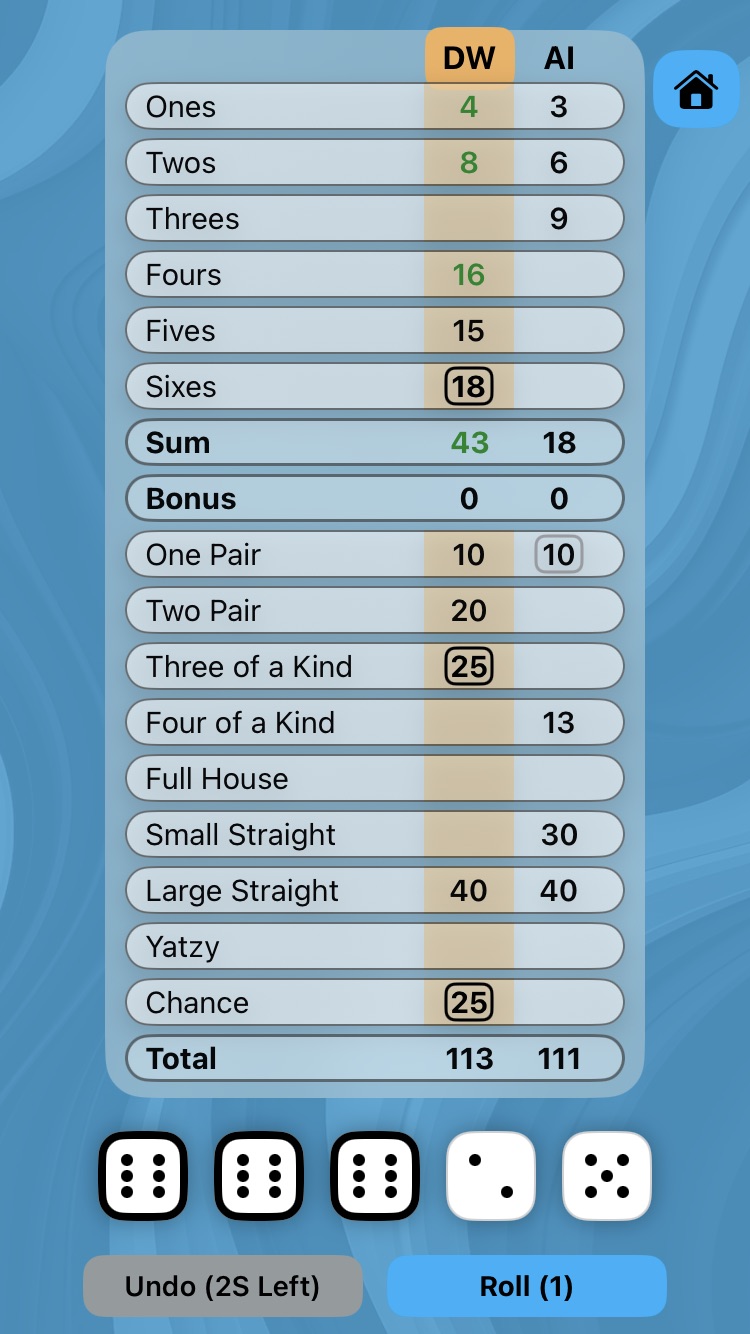Highlights
- Play a nearby opponent over Wi-Fi or Bluetooth (no internet required)
- Play offline vs Human or AI
- Offline games are saved and can be continued later
- Flexible dice position- horizontal or vertical
- Optional Game Timer for each player's turn
- Classic (13) or Enhanced (15) categories
- Learn how to play YatzyVibe by having the app show the best dice selection and scoring options
- Configurable game play options and scoring options
- Last score Undo
- Highlight pending scores or highlight scores taken
- Haptic feedback and roll sounds (per-type toggles)
- Your Turn reminder sounds
- Customizable background images and background colors
- Game statistics kept for Offline games and Nearby Player games
Quick Start
- Choose Play offline or Play nearby opponent
- Tap dice to hold/unhold, roll up to three times, then pick a score
- Use Undo after scoring if needed
- Finish all categories to see the winner and game statistics
Rules & Scoring
Upper section: Ones–Sixes (sum of matching dice). Reach 63+ for a Bonus (35 by default).
Lower section includes One Pair and Two Pair (Enhanced mode), Three/Four of a kind, Full House, Small/Large Straight, Yatzy, and Chance.
Many rules are configurable in Settings: Two-Pair format (distinct pairs vs any four-kind), small/large straight recognition, fixed-value or sum-based scores, bonus value, and more.
Settings
- Dice position: Horizontal / Vertical
- Game Timer: 30 / 60/ 90 / Off
- Categories: 13 / 15 (including one pair and two pair)
- Show best move: Suggest dice hold and scoring
- Auto first roll: On / Off
- AI skill: Beginner / Normal / Expert
- AI thinking time: 0.25 – 10.00s
- Dice face: Pips / Numbers
- Undo Score Countdown timer: 0–30s
- Score highlights: Pending scores / Scores taken
- Vibrations: Configurable for all aspects of game play
- Sounds: Configurable dice roll sounds
- Your Turn Reminder Sounds: Choose from 7 preset sounds
- Background Image: Choose from preset background images or choose your own from Photos
- Background Color: Choose from preset background colors or create your own custom color. Can save up to six custom colors
- App Accent Color: Set the buttons/headings/background's color strength for the currently selected background color. 0% (white) to 100% (background color)
- Network Connectivity: Configure to play via Bluetooth only
- Restore Default Settings: Restore all settings to their default values
Help- Complete Guide
YatzyVibe Help & Rules
(Click the ▶ to expand the sections below.)
1. Rules of Play (Yatzy Basics)
If you are new to playing Yatzy, then please read on. If you are already familiar with the game, please skip to section 2- Quick Start Guide.
How to Play- The goal of the game is to get the highest score by throwing your dice and achieving the best possible combinations with them. If you are familiar with the game of Poker, the categories of this game are similar to the 'hands' in Poker. For example, three-of-a-kind, four-of-a-kind, full house, straights, etc. The game is played with up to two players. Players alternate turns until all required categories are filled.
- Each player starts their turn by rolling five dice. You can choose to hold any of the dice by tapping them, and roll the remaining dice. You will have a total of three rolls. You can choose to score your dice at any time, but you have to score them after the third roll. After scoring your dice, the next player starts their turn. This continues until a score has been entered for each category in the score sheet.
- The scoring sheet consists of two sections, each with a number of categories that can be scored once per game. You do not need to meet the requirements of a category, but if you don't, you will get zero points for that category.
- Upper Section — Ones through Sixes: score the sum of dice showing that number.
- Upper Bonus: Score +35 bonus points (default) when your upper-section subtotal reaches 63+. Bonus points can be changed to +50 in Settings.
- Lower Section — Combination categories:
- One Pair (Enhanced mode only) — score the sum of the pair (default). Can be changed to 10 points in Settings.
- Two Pair (Enhanced mode only) — Two distinct pairs (default). Can be changed to any two pairs in Settings; score the sum of both pairs (default). Can be changed to 20 points in Settings.
- Three of a Kind — Three equal dice; score the sum of three dice (default). Can be changed to score the sum of all five dice in Settings.
- Four of a Kind — Four equal dice; score the sum of four dice (default). Can be changed to score the sum of all five dice in Settings.
- Full House — Three of a kind + a pair; score the sum of all five dice (default). Can be changed to 25 points in Settings.
- Small Straight — Four in a row: 1-2-3-4-5 (default). Can be changed to any four consecutive dice in Settings; score 15 points (default). Can be changed to 30 points in Settings.
- Large Straight — Five in a row (2-3-4-5-6) (default). Can be changed to any five consecutive dice in Settings. score 20 points (default). Can be changed to 40 points in Settings.
- Bonus — score >= 63 points in the top section, you receive a Bonus of 35 points (default). Can be changed to 50 points in Settings.
- Yatzy — All five dice the same; score 50 points (defaults). Can be changed to 50 points plus sum of the five dice in Settings
- Chance — Score the sum of all five dice.
Tip: Before you place a score, the grid shows a preview of the pending scores that can be taken with a black border, so you can quickly compare scores. This is the default setting. If you prefer to see a visual highlight (black border) for those scores that have already been taken during the game, see Settings/Score highlights.
There is also a Sum category for the upper rows that adds up the scores for the six categories. If you reach at least 63 points in a game, you will receive a Bonus of 35 points (default). This requirement for the bonus can be fulfilled by scoring exactly 3 dice for all six categories. To remind you of how well you're doing, hitting the mark exactly will result in a black number, staying below, results in a red number, and scoring above, results in a green number. This should help you track your progress towards the Bonus points. You can change the Bonus points to 50 in Settings/Bonus score.
2. Quick Start Guide / Game Flow
- After loading the Game for the first time you will be presented with the Welcome screen. Press 'Continue'. Then, on the 'Player Initials' screen, enter your initials or two other characters so that the app can distinguish between you and your opponent. Press 'Continue'. You will then be presented with the One-time Network Access screen. In order to play YatzyVibe with a nearby opponent using Wi-Fi or Bluetooth, you must answer 'Allow' to the pop-up questions from your device. Alternatively, if you do not wish to answer 'Allow', you can still play YatzyVibe in Offline mode. Press 'OK' to see the pop-up questions. After selecting 'Allow' for both questions, the Home screen is displayed. The Welcome screen, 'Player Initials' screen and One-time Network Access screen will not be displayed again unless you reinstall the app.
- On the Home screen you have the choice 'Play offline' or 'Play nearby opponent'. Choose 'Play offline' if you have a single device you want to share with your opponent or if you want to play against the AI. Choose 'Play nearby opponent' if each player has their own device.
- On the 'Play offline' screen, select your opponent. Choose opponent 'Human (P2)' if you want to play another person using a single device or choose opponent 'AI' if you want to play the built-in AI player on your device. Press 'Start game' to begin playing YatzyVibe.
- On the 'Play nearby opponent' screen, one player should select 'Host as Player ..'(where .. is your Player Initials) and the other player should select 'Join as Player ..'. Once the devices are connected, the Host will see the 'Start game' button. Press 'Start game' to begin playing YatzyVibe. Note: During Nearby Opponent game play the following Host's settings will override the Joiner's settings- Game Timer, Categories, Auto first dice roll, Two pair/Small straight/Large straight settings, All scoring options.
- Each player has 3 dice rolls per turn.
- Tap a die to hold it (keeps its value) — tap again to release.
- Press the Roll button to roll the dice.
- Pick a score box in the grid to lock in your score for the current set of dice
- Made a mistake when selecting your score? Use the Undo button within the Undo countdown timer (default 2 seconds; adjustable in Settings).
- Continue playing, back and forth, until all categories have been scored.
- At game completion, a Winner's screen is display showing the players total scores. Select 'Home' to return to the Home screen. Select 'View score sheet' to return to the Score Grid screen. Select the 'View game statistics' button to view the game statistics for either 'Nearby Opponent' or 'Offline' games.
- Exiting an Offline game will return you to the Home screen. Choose 'Continue last game' to resume the current Offline game. Choose 'New offline game' to start a new Offline game. Starting a new Offline game while one is in progress, will require confirmation. The current game will be lost.
- Exiting a 'nearby opponent' game will require confirmation. The current game will be lost. The opponent will be notified that the other person has left the game.
- The Home screen has 3 icons a the bottom:
- ? icon: Press this icon to display the Help screen.
- i icon: Press this icon to display the Information screen.
- Gear icon: Press this icon to display the Settings screen.
3. Tips & Strategy
- Complete upper rows first to get the Bonus 35 or 50 points based on Settings/Bonus score
- Lock same value dice. If you roll two or three of the same dice, hold them and keep rolling for the best options of scoring in the top rows, one pair, two pair, three-of-a-kind, four-of-a-kind, full house or Yatzy.
- Don’t waste straights. A near-straight is often worth holding for the next roll.
- Use Chance wisely. Chance is best for “messy” rolls that don’t fit a combo.
4. YatzyVibe Features
YatzyVibe is a clean, modern take on the classic “five-dice” game. It has many customizations not available in other Yatzy games. Game features include:
- Play against a friend or the built-in AI on your device.
- Play an opponent via Wi-Fi/Bluetooth when Internet is not available.
- (Coming soon) Play via the Internet (Game Center) and be matched with a friend or random player.
- Play in Classic mode with 13 categories or in Enhanced mode with 15 categories (adds One Pair and Two Pair categories).
- Have the game teach you how to play YatzyVibe, by showing you the best move when holding dice and when placing your score.
- Identify yourself during gameplay with a 2-character Player Initials.
- Game statistics are captured for each game and are stored by play mode and player pairs. For example Offline/AA/P2, Offline/AA/AI, Nearby/AA/BB, Online/AA/CC. Game statistics can be viewed at the end of a game from the Winner's screen or anytime from the Information screen.
- Play with the dice in a horizontal position along the bottom of the screen or in a vertical position along the right side of the screen.
- Choose an optional timer for 30, 60, or 90 seconds, or enjoy a relaxed game with no timer at all.
- Choose from 7 present sounds to remind you that it is your turn.
- Auto first dice roll or manual first dice roll.
- Play the AI opponent at a skill level of Beginner, Normal or Expert.
- Adjust the AI 'think time' to speed up AI game play or slow it down so you can observe the AI game moves.
- Set the dice face to be Pips or Numbers.
- Undo score taken- you can undo the score you selected, in case you fat-fingered the wrong score.
- Upper rows scores are color highlighted so you know if you are on target to get the Bonus points. Black- on target; Red- not on target; Green- above target.
- Your opponent's last score is highlighted with a gray border.
- Know when its your turn with a subtle vibration.
- Individual vibration controls for: Your turn, Dice roll, Dice select/unselect, Score selection, Bonus achieved, Yatzy achieved and Game winner.
- Dice roll sounds for the Human players and/or dice roll sounds for the AI player.
- Choose a preset background image to overlay the game's background. Choose an image from your Photo library to overlay the game's background. Set the opacity of the background image to make it more/less visible.
- Choose a preset background color to overlay the game's background. Create your own custom color using Red/Green/Blue (RGB) sliders. Save up to 6 custom colors of your choice.
- Choose the color strength of buttons/headings/backgrounds, based on the currently selected background color.
- 'Play nearby opponent' will use Wi-Fi to connect to a nearby player. If Wi-Fi is not available, you can connect using Bluetooth.
- Offline games autosave, so you can leave and continue later.
- Game Statistics keep track of games won, high score, low score and number of Yatzy's achieved, for 'Nearby Opponent' games and 'Offline' games.
- Customize your game play exactly the way you like, in Settings (See section 5).
5. Settings Reference (What each option does)
- Game Options: Tap a blue button to see the available options.
- Dice position: Select 'Horizontal' (default) to position the dice along the bottom of the screen. Dice will be smaller and the score grid will be more compressed. Select 'Vertical' to position the dice along the right-hand side of the screen. Dice will be larger and the score grid will be less compressed.
- Game Timer: Select '30, 60 or 90 seconds' for each player's turn, which adds some excitement to the game play. Note: If a score is not taken within the time limit, the app will score the lowest score available for the dice displayed, and then automatically pass the turn to the next player. Select 'Off' (default) for a more relaxed game play.
- Categories: Select 'Classic (13)' (default) for 13 categories. Select 'Enhanced (15)' for 15 categories (includes One Pair and Two Pair).
- Show best move: 'On' or 'Off' (default). If 'On', the dice the app is recommending you hold will have a green line under the dice, and after the 3rd dice roll or after holding all the dice, the best score to take will be highlighted with a green border.
- Auto first dice roll: 'On' (default) or 'Off'. If 'On', the dice are automatically rolled for you, on your first roll. If 'Off', dice will be blank to allow a manual first roll. Subsequent rolls (two and three) are done manually.
- AI skill level: 'Beginner', 'Normal' (default) or 'Expert'. Higher levels are more selective about which categories to take and what dice to hold.
- AI thinking time: 0.5 second (default) controls how long the AI holds its dice and how fast it rolls the dice. Lower values make the AI game play faster. Higher values give you time to see what decisions the AI is making.
- Dice face: 'Pips' (default) or 'Numbers'. Switch between dotted or numeric dice.
- Undo Score Countdown Timer: 0–30 seconds. Length of time you have to undo your most recent score placement. 0 seconds will result in the Undo button being hidden on the score sheet.
- Two Pair: '1-1-2-2' (default) means two distinct pairs are required to score. '1-1-1-1' means any two pairs are required to score.
- Small Straight: 'Any 4 dice sequence' (default) means you can score by getting any 4 dice in a sequence (1-2-3-4, 2-3-4-5, 3-4-5-6). '1-2-3-4-5' means you must get this exact sequence to score.
- Large Straight: 'Any 5 dice sequence' (default) means you can score by getting any 5 dice in a sequence (1-2-3-4-5, 2-3-4-5-6). '2-3-4-5-6' means you must get this exact sequence to score.
- Scoring Options: Tap a blue button to see the available options.
- One Pair score: '10' (default) means you score a flat 10 points. 'Sum of pair' means you add the two dice to determine the score.
- Two Pair score: '20' (default) means you score a flat 20 points. 'Sum of pairs' means you add the four dice to determine the score.
- 3 of a Kind score: 'Sum of dice' (default) means to total all 5 dice. 'Sum 3 of a kind' means you total the 3 of a kind dice only.
- 4 of a Kind score: 'Sum of dice' (default) means to total all 5 dice. 'Sum 4 of a kind' means you total the 4 of a kind dice.
- Full House score: '25' (default) means you score a flat 25 points. 'Sum of dice' means you total all 5 dice.
- Small Straight score: '30' (default) means you score a flat 30 points. '15' means you score a flat 15 points.
- Large Straight score: '40' (default) means you score a flat 40 points. '20' means you score a flat 20 points.
- Bonus score: '35' (default) means you score a flat 35 points. '50' means you score a flat 50 points.
- Yatzy score: '50' (default) means you score a flat 50 points. '50+Sum of dice' means you score 50 points plus the sum of all dice.
- Score Highlights: 'Pending scores' (default) will highlight any scores that are pending (not yet placed) with a black border. If you like focusing on the future scores you can get, use this option. 'Scores taken' will highlight any scores that have already been placed on the scoresheet. If you like focusing on the past scores you have taken, use this option.
- Vibrations:
- Your Turn: (default is ON) A vibration to remind you it is your turn
- Dice roll: (default is OFF) A vibration each time your press the Roll button
- Dice select/unselect: (default is OFF) A vibration each time you select a die or unselect a die
- Score selection: (default is OFF) A vibration when you choose a score
- Bonus achieved: (default is OFF) A vibration when you achieve the Top Rows bonus of 50 points
- Yatzy achieved: (default is OFF) A vibration when you score a Yatzy
- Game winner: (default is OFF) A vibration for the game winner when viewing the Winner's screen
- Sounds:
- Dice roll sounds for the Human players (default is ON)
- Dice roll sounds for the AI player (default is OFF)
- Your Turn Reminder Sound: Choose from 7 preset sounds. Default is Off. If the Game Timer is Off, the Reminder sound will only play once at the start of your turn. If the Game Timer is active (30, 60 or 90 seconds), the Reminder sound will play once at the start of your turn, at 15 seconds before the timer ends, and when 5, 4, 3, 2 and 1 seconds are left. When you place your score the Reminder sound will stop.
- Background Image:
- Select a preset image from the 6 available previews to overlay the game's background.
- Pick from photos: Choose an image from your photo library to overlay the game's background.
- Overlay Strength: Set the opacity (default 10%) of your preset or custom background image. A higher percentage means your image will be more visible.
- Background Color:
- Select a preset color from the 6 available previews to set the game's background color.
- Create a custom color and save below: Using the Red/Green/Blue (RGB) sliders, create a custom color that will immediately be set as the game's background color. To save a custom color, see the next section. Note: choosing a preset color will adjust the RGB sliders to that color's values, so you can easily create a custom color from a preset color.
- Set the buttons/headings/background's color strength (App Accent Color) for the currently selected background color. 0% (white) to 100% (background color). Default is 65%.
- Tap to Select/Save/Clear your custom colors: You can save up to 6 custom colors from the RGB slider settings. To Save a custom color, make sure the selector is set to 'Save color', then tap one of the previews to save your custom color. To clear a saved custom color, make sure the selector is set to 'Clear color' and tap one of the previews to clear the custom color. To select a saved custom color to be your current background color, make sure the selector is set to 'Select color' and tap one of the previews to select your custom color.
- Network Connectivity:
- Bluetooth only: (default is OFF). Setting this ON will force the 'Play nearby opponent' connection to use Bluetooth (Wi-Fi will be skipped).
- Reset Network: If you fail to connect to a nearby opponent several times, see the FAQ.
- Player Initials:
- You should have entered your Player Initials when you first installed the app. If you need to update your Player Initials, enter them in the input field and then Close the Settings screen. Your updated Player Initials will be saved.
- Restore default settings: Reset all settings to their default values when the game was first installed.
6. FAQ
- When I 'Play nearby opponent', why aren't our phones connecting?. Try the following:
- Are your Wi-Fi/Bluetooth turned on, in both device's Settings?
- Did you and your opponent Host/Join within 60 seconds?
- Are you both using the same app connection type (Wi-Fi or Bluetooth)?
- When you first loaded YatzyVibe did you both 'Allow' your device to connect to other devices on your network over Wi-Fi and Bluetooth? If not, go to both device's Settings > Apps > YatzyVibe and set Bluetooth ON and Local Network ON.
- Did you try the app Settings/Network Connectivity/Bluetooth only, on both devices?
- Did you try the app Settings/Network Connectivity/Reset Network, on both devices?
- If you still cannot connect, reinstall the app.
- What happens if I leave the app? Your Offline game is autosaved. Use Continue Last Game on the Home screen to resume. 'Play nearby' games are not autosaved
- I don't understand what all the settings do. View the Help screen for detailed information about all the Settings
10. Accessibility & Support
- Readability: Large, high-contrast text and clear outlines on held dice.
- Vibrations: You can disable vibrations in Settings if you prefer a quieter feel.
- Support: Questions or feedback? Visit the app store page and use the support link.
11. Easter Eggs
- Tap the YatzyVibe logo on the Home screen.
- Tap and hold the YatzyVibe logo on the Home screen.
Feedback
Email us at contact@newbornsoftware.com.